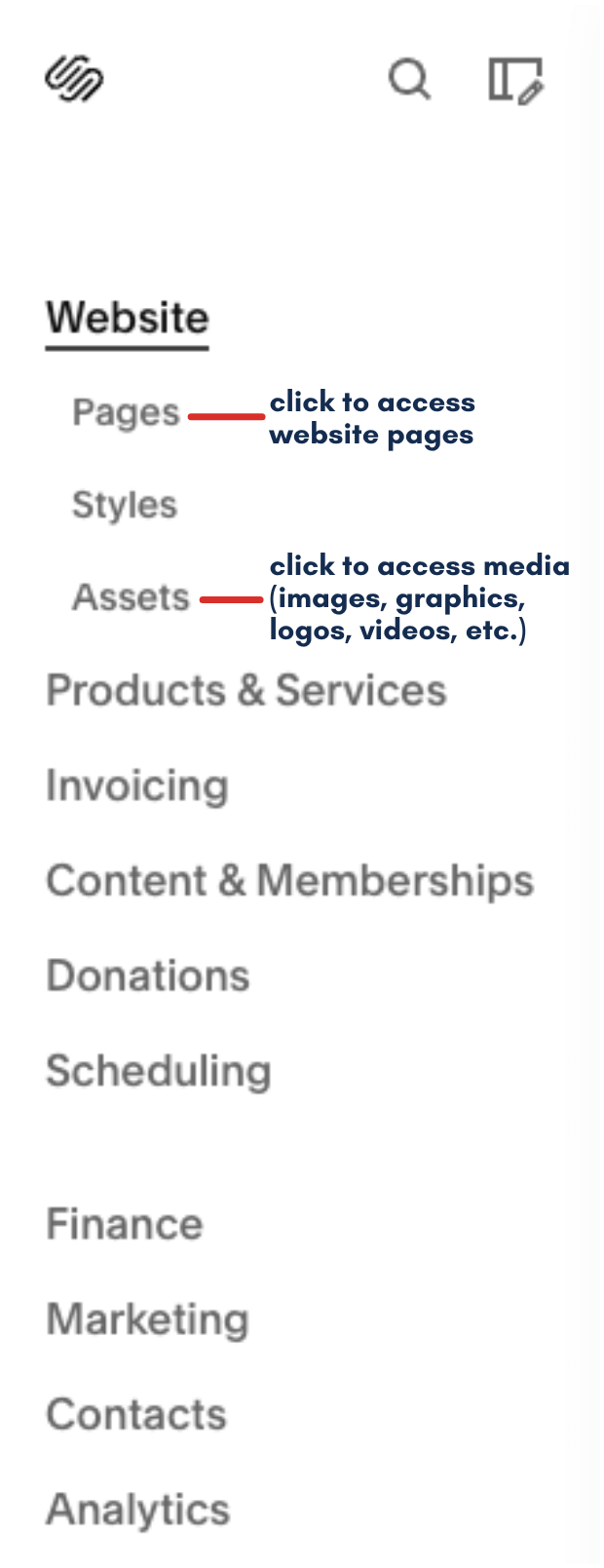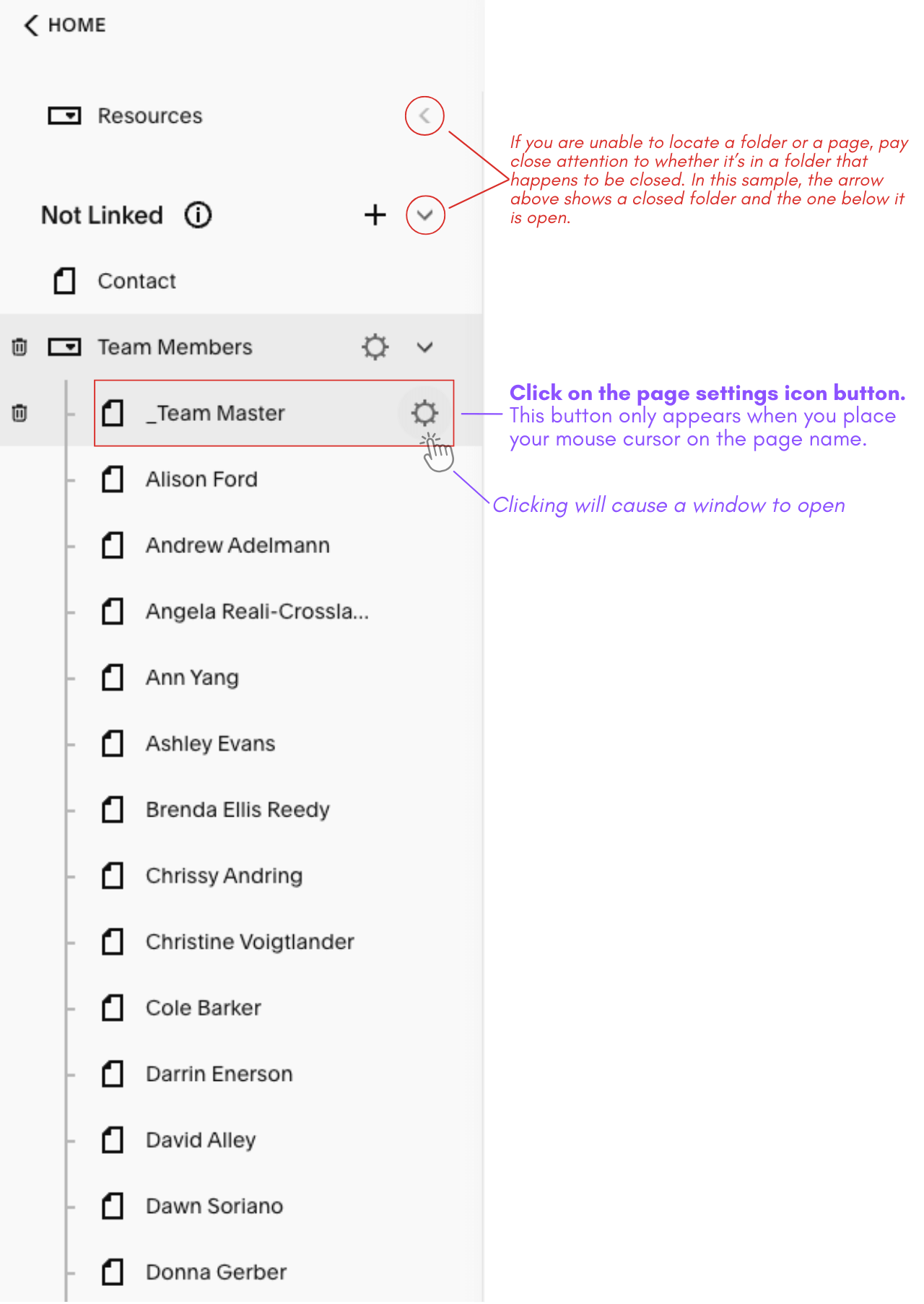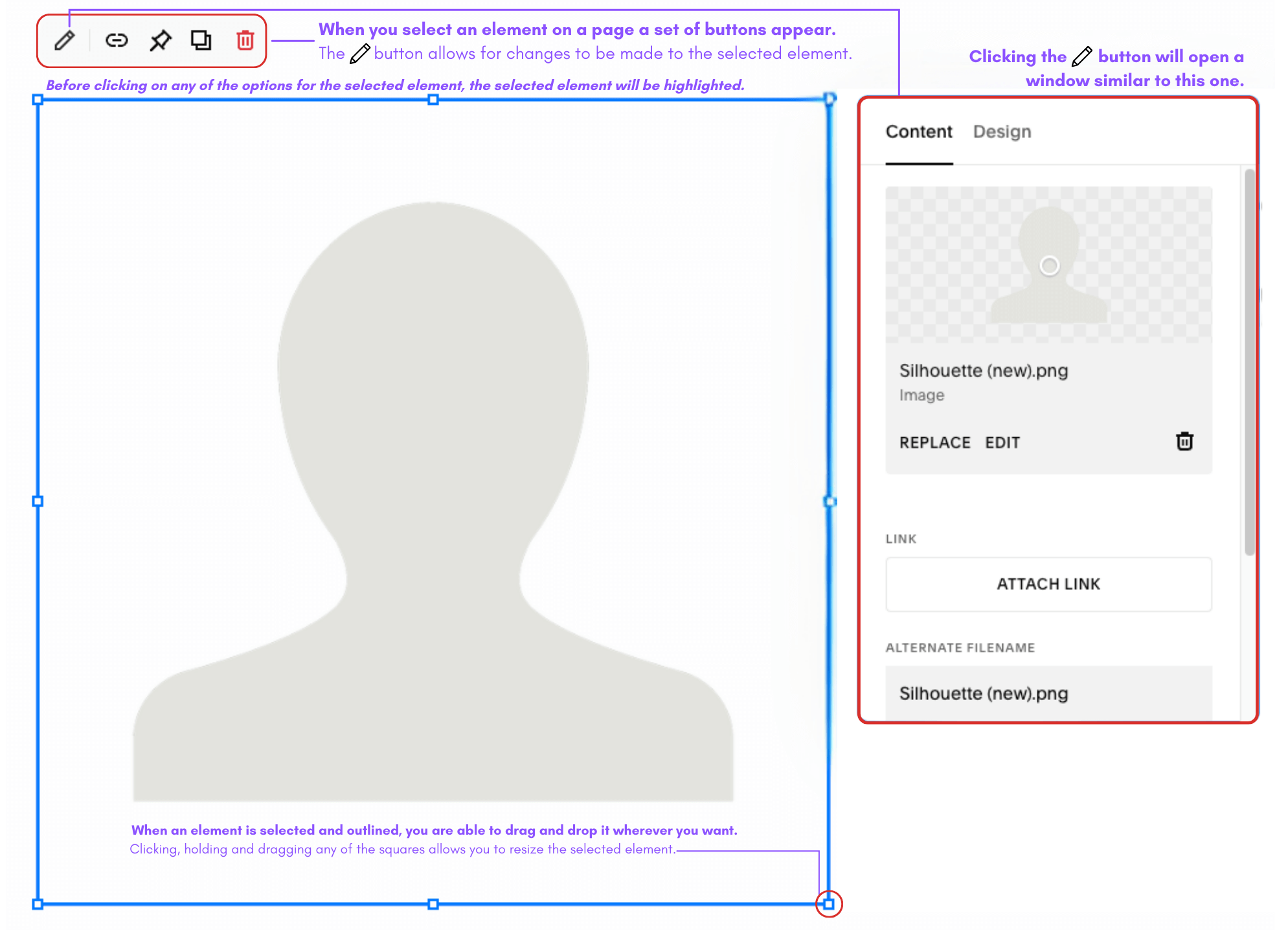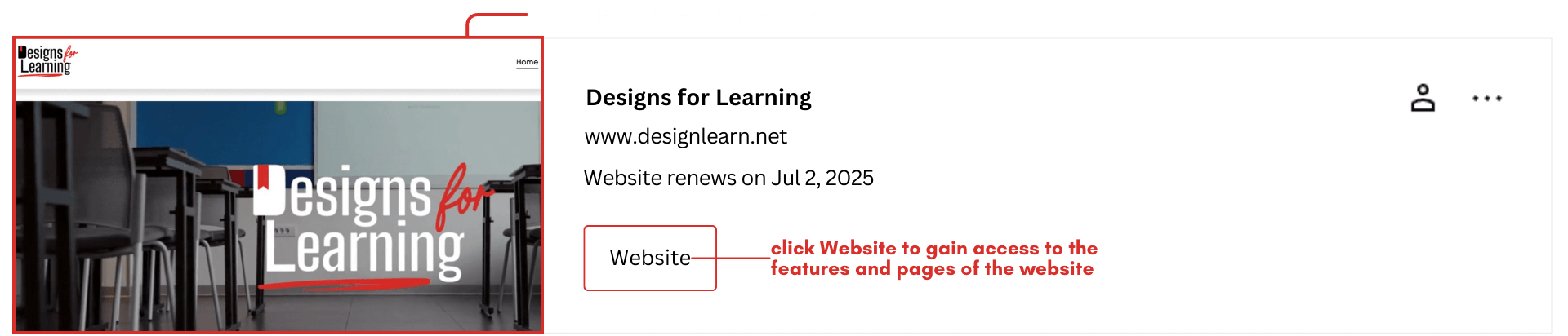Updating Team Member Bios and/or Photo
From the SquareSpace Account Dashboard, click on WEBSITE to gain access to the website pages.
Current as of 11/3/24
The next page now displays buttons you can select from on the left side. Clicking Pages displays all the pages of the website, even those that are not public. To add or update team members you will be required to click on Pages but this will be further explained later.
Assets is where you gain access to your current media files, such as videos and images. While not the only location (on SquareSpace) to do so, this is also a place to navigate to when you wish to upload new media. The next step to adding or updating a team member is to click on Assets, this step may be skipped if the team member does not have a photo or headshot.
If you’ve uploaded the team members’ image, or if it was not necessary to, you should now click on the Pages button from the left side navigation. You will notice that the left navigation buttons and titles change, you are now in the Pages section of SquareSpace where you have access to every webpage.
Every team member is required to have a Bio page on the website, and if you didn’t guess by now, a Bio page is simply another webpage on the website. If the team member is new to the company or has never had a Bio page you will need to create a new one for them. You should continue with the instructions in this section to learn how to create a new Bio page.
If you are updating an already existing Bio page click here to skip to that section.
Now that you’re in the Pages section, from the left side navigation scroll down until you find the Team Members Folder, if closed it will need to be opened. The very first page that should appear directly under and within the Team Members folder is a page titled _Team Master.
Navigating to the correct area
From the SquareSpace Account Dashboard, click on WEBSITE to gain access to the website pages.
Navigating to the correct area
-
Description text goes here
-
Description text goes here
-
Description text goes here